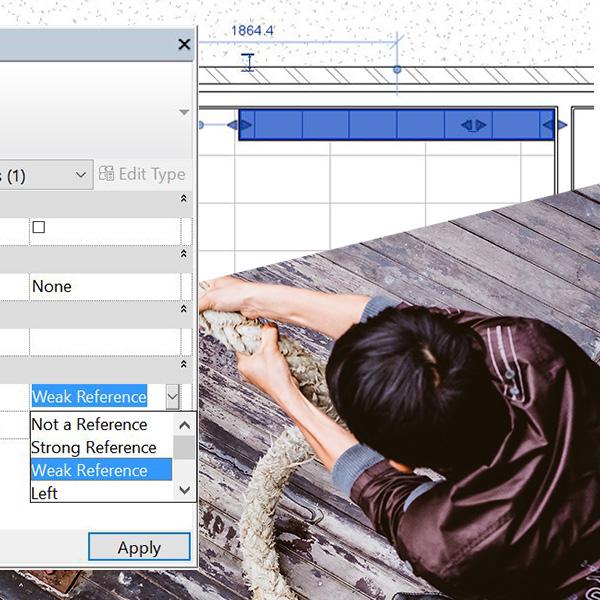
Reference Planes and Drag Controls
Share
After some confusion at work around drag controls and the different way reference planes can affect families, I quickly threw this together. I hope it helps anyone else that has been confused by the topic.
Drag controls will be automatically created when an ‘instance-based’ dimension is created between two reference planes.
The process is:
1. Create a reference place and create your ‘instance-based’ dimension.
2. Check you are not dimensioning to a level or face, otherwise, the drag controls won’t appear.
3. Check the ‘Is reference’ property of the reference plane. This property will affect your family in these ways:
- Not a Reference - This type of reference plane can’t be aligned to or dragged when inserted into the project.
- Strong Reference – This type of reference plane will show drag controls when the previous two steps are met. But when the family is inserted into a project this type of reference plane will take priority on initial selection. This means that when using the align or dimension tool to an edge of your family, it will select the reference plane first, instead of the modeled edge.
- Weak Reference – This type of reference plane will also show drag controls when the previous two steps are met, but unlike the strong reference plane, won't take priority during selection. In order to select it you would need to use the tab key.
- Left, Right, Front, Back, etc (the rest of them) – The rest are all strong reference planes with fun names!
4. Insert your family and start stretching and dragging!
Note: Drag controls from reference planes are only visible 2D views. If you would like drag controls in 3D views, trying using reference lines instead. But be careful, reference lines have start and end points that have a tendency to automatically join ends with other lines.




1 comment
Thank you! I’ve been trying to figure out Revit family references now for months and this is the first post I’ve found that makes sense!!